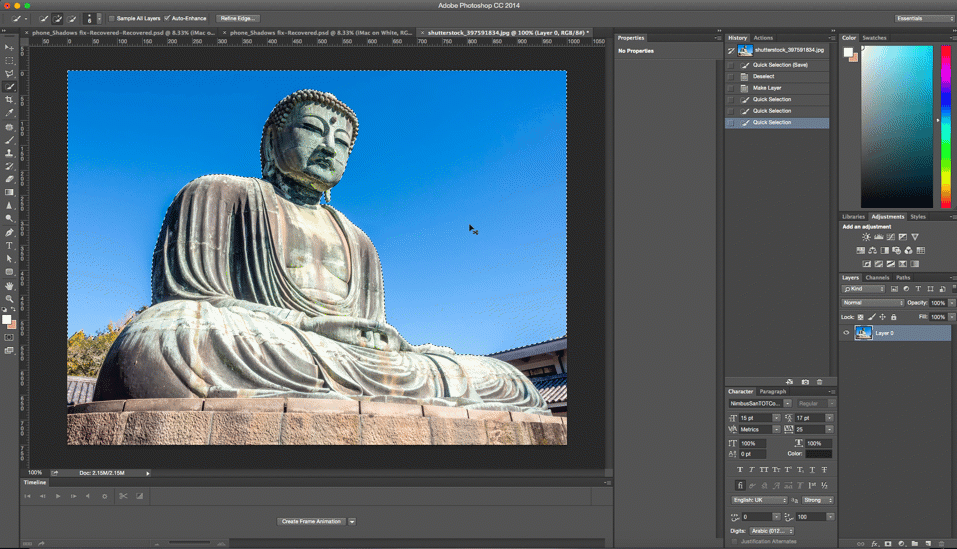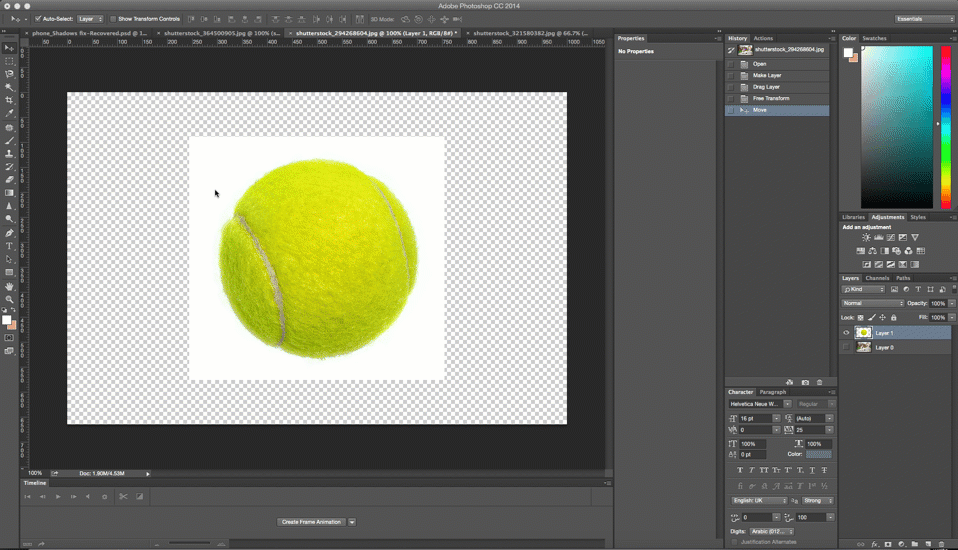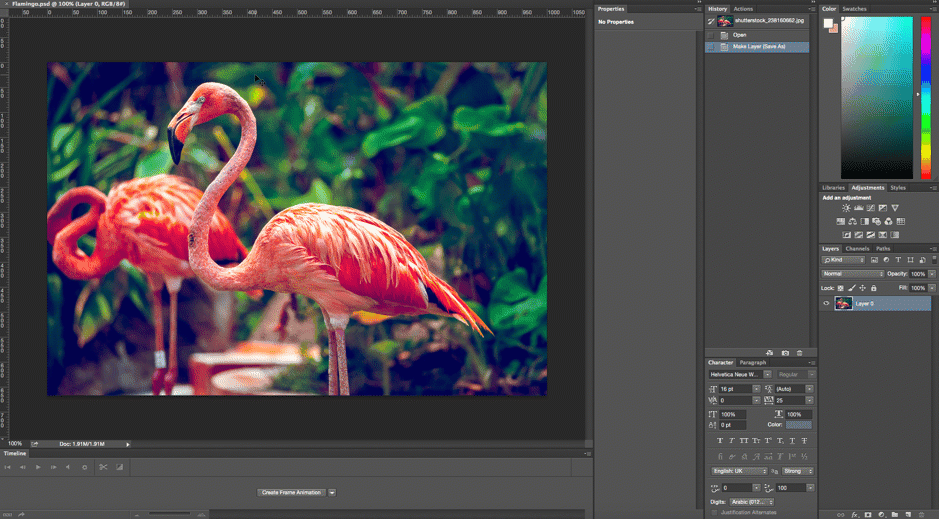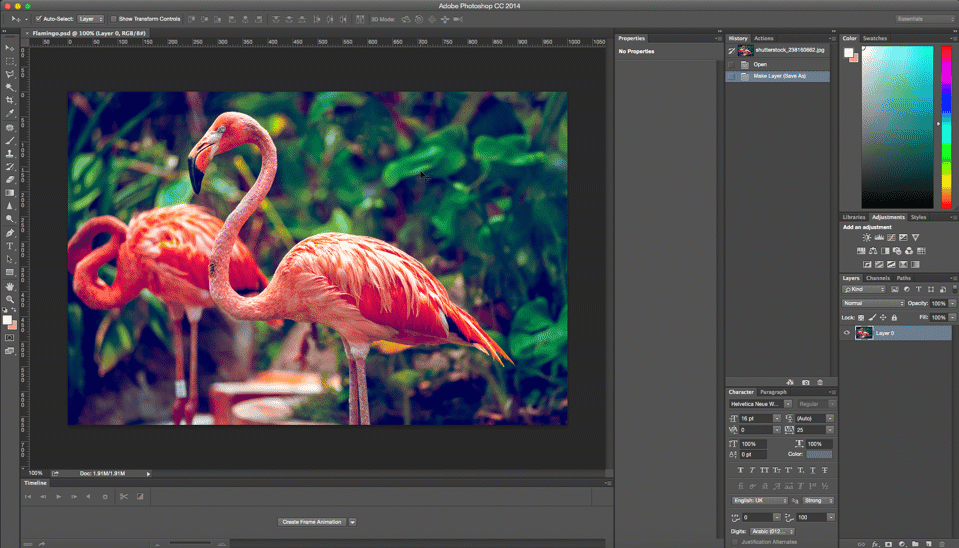A picture may be worth a thousand words, but it can also be worth thousands of dollars in revenue. The most successful online selling channels for today’s retailers are the ones on which they post unique, high-quality images. You must learn how to take professional product photos.
5 DIY Product Photography Tips
So, to turn browsers into buyers, you need to show potential customers your products in their best light, including how they can be used or worn. This helps to put the images into a lifestyle frame of mind for customers, who can then identify with the usage of the item, or move on to another brand. But, before you just grab your phone and begin taking pictures of your goods while brunching, or at a cool art wall across the street, know this: 67% of consumers consider image quality “very important” when making a purchase online.
This makes sense. After all, an image of an online product is one of the only visual confirmations a user has before they pay. With brick-and-mortar, they can touch, try on and get an overall feel for the goods. Not so online –– so your product photos need to do some extra leg work for both you and your potential customer. You’ll need to show the real details and quality of your products in pixels rather than person.
Taking high-quality product photos should be a high priority for any online store, especially those looking to scale their operations. But, with limited bandwidth and expensive freelancing fees for professional photographers, it can be difficult for those with limited cash flow to produce the quality photos needed to generate an increase in conversions.
If this sounds like you, here are a few steps you can follow to produce incredible photos with these photography tools for as little as $50.
Get The Right Photography Equipment
The first thing you’ll need is a camera. Consumer DSLR cameras are getting more affordable every year, so if you plan on taking lots of products photos, it may make sense to invest in a good digital camera. But, if that isn’t in your budget right now, an iPhone can do the trick. Free apps like VSCOCam will help you get some pretty cool pictures out of a smartphone –– specifically channel-specific images that will do well on sites like Instagram, Facebook and Pinterest, for instance.
To prove that product photography doesn’t have to be shot with expensive gear, several examples in this post were shot with my iPhone 5 using VSCOCam.
If you are using a DSLR, here are a few things to keep in mind when pulling together your gear:
- Don’t use a wide angle lens. You will distort your product.
- Use the right aperture for the right shot. A wide aperture like f2.8 or f4.5 will narrow your depth of field, leaving parts of your product out of focus. A small aperture like f8 or f11 will give you a wider depth of field, keeping your entire product crisp and in focus.
- Use the correct white balance. When shooting, you should set it to the same Kelvin temperature as your lights.
Which takes us to the next piece of gear you should invest in — lighting. Whether you are shooting with a DSLR, a point-and-shoot or a smartphone, you need to master your product photography lighting with the proper equipment. In the next section, I’ll describe a great lighting setup that works for just about any product.
Finally you’ll need to use a tripod to stabilize your camera and easily duplicate the same shot for each of your products. I would also suggest getting a timer remote or a shutter release trigger, that way you can take your pictures without any camera shake.
Perfecting Your Photography Lighting
When it comes to setting up your shot, start by figuring out what kind of background and lighting you need for the product as well as the setting. For example, the way I would set up lights for a wine bottle is completely different than the way I’d set them up for a phone case.
But, there are a few ways to easily set up your product shots for just about anything. Behold, our $50 ecommerce photography studio:
First, you will need to select a background. There is equipment you can get exclusively for taking product photos on a light tent or a full set for beginners. But to embrace the DIY approach, I created a seamless white background with some white poster board taped to the bottom of a large clear plastic storage container that’s flipped onto its side. That part of the setup shouldn’t cost more than $15.
Next, we will set up the lights. You will typically need at least two lights. I am using two light clamps that I picked up at Lowe’s for about $10, and then attached to the top of the clear plastic container. As for the lightbulbs, you want to make sure that they are identical, ideally a pair of cool colored 5000K bulbs. I found these for $7 each.
Bonus product photography tricks: One fun trick is making a product “float.” Use thread from a standard sewing kit to elevate the product and then erase the thread in post processing. Another pro trick is placing a small piece of plexiglass under the product to create a subtle reflection. This works really well on any solid color background and should be less than $10, putting your entire setup at under $50.
Here’s how a toy race car looks thanks to our budget tabletop studio:
Sometimes a solid white or black background isn’t the best look for your product, especially for products that need to be shown in action. For example, a purse could easily be photographed on a clean white background, but you may also want to show a woman wearing the purse to give it the proper context. Take photos of items like sunglasses both in and out of the sun. Take images of watches both on a wrist and off. Allow the customer to get a good sense of the product in order to increase their trust in purchasing an item they have never seen in person. This will increase conversions and decrease chargebacks for improperly described items.
Also consider the colors in your product, its shape and the environment you may find it in. I would suggest doing a quick Google search for commercial photography, or maybe the type of product that you have, to find some inspiration. Free stock photography sites like Stocksnap.io can help you to generate lifestyle product photo ideas as well.
Check out how Jeni’s Ice Cream uses GIFs and high-quality product photography to showcase its products being used in various ways. Or, check out how Native Union uses product pages like landing pages, including multiple photos of various usage as well as stand-alone images of the product.
Rinse & Repeat
It’s best to spend some additional time getting the lighting and set-up ready before you begin to take product photos. Keep in mind the size and needs of individual products, and base your standard staging environment on those needs. For instance, if you have a lot of jewelry to photograph, a smaller set up may be used and the floating technique may be one of the best available for your earring images. For smaller products like these, make a mark on the background where you have the product placed, and as long as your products are approximately the same size, moving from one item to the next will be a breeze.
For those taking photos of larger items like couches for instance, you may want to use an entire room as your staging environment, rather than a small set.
I would also suggest making a diagram for yourself showing how you had everything set up. Measure the distance between the light and the product, the distance between the camera and the product, the angles that the lights are set at and the height of the lights compared to the product. Such notes or a good diagram will make doing another round of photos that much easier. No need for trial and error going forward because you already know what looks good, plus you can easily duplicate the setup so new shots match your existing ones.
Finally, be sure to get multiple angles of the each product, showing your customers every side and each detail of the product. Your photos should accurately depict your products, and a variety of views is the best way to do that. This may mean doing a couple of additional setups, cycling your products through again so all the photos match across your product line. Or, you could do a set of primary product photos with the initial setup, then take your camera off the tripod to freehand various angles and close ups.
Edit Your Results
After you’ve finished shooting, it is time to start editing. Post processing gives you the opportunity to clean up and enhance your photos. Even if you made a small mistake when taking your picture, the right software can help you end up with perfect results.
If possible, I suggest shooting in RAW so you have the most options. RAW files have a much greater dynamic range within each photo, giving you more flexibility when editing. If you don’t have access to Adobe Lightroom, then I would suggest free software like Irfanview or Picassa, which can also edit RAW photos.
If you aren’t shooting in RAW but still need to clean up a few things, Adobe Photoshop is a robust tool, but it isn’t cheap. If you don’t have access to Adobe Photoshop, there are a ton of other free options you can use. For example, Pixlr Editor is the closest thing to Photoshop, and it’s a free web-based application.
Don’t Rush
Finally, take your time. Be patient. The best way to master photography is simply by practicing. Keep tweaking until you are happy with the results. Your hard work will literally pay off.
![]()
![]()
![]()
![]()
![]()
![]()
![]()
![]()